PhpStorm and WebStorm themes can be installed in two ways:
- Dropping an XML file into the colors folder.
- Dropping the ICLS file into the colors folder
Installing from an XML/ICLS file
<Product> corresponds to the product you are using, it could be WebIde, WebStorm1, Webstorm2016.1, etc.
OSX
On Finder, navigate to the location where you downloaded the XML/ICLS and copy it.
Then press shift+command+g and go to:
~/Library/Preferences/<Product>/colors/
Paste the .xml or .icls file in and restart your IDE. Then navigate to Settings > Editor > Colors & Fonts and select the color scheme you just added.
Windows
On Windows Explorer, select the XML/ICLS file just downloaded and copy it.
Then navigate to the colors folder, located in: C:/Users/USERNAME/.<Product>/config/colors Paste the .xml file in and restart your IDE.
Then navigate to File > Settings > Editor > Colors & Fonts and select the color scheme you just added.
Linux
On Linux, the color files are located in: ~/.<Product>/config/colors/ After you put your .xml files, restart your IDE.
Then navigate to File > Settings > Editor > Colors & Fonts and select the color scheme you just added.